Problems with Endbar crossing the chords and general question about endbars
Hi Everybody!
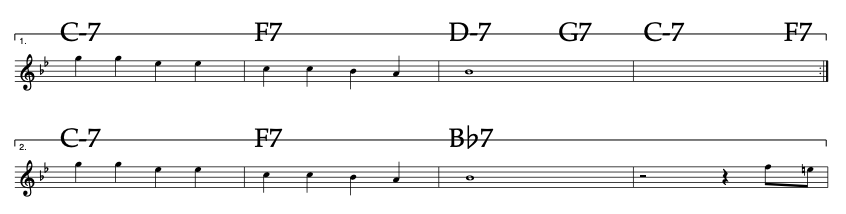
I try to use SP6 to write some stuff for our Jazz Band. Above you see a part of the Tune "Cheek to Cheek". Two questions about his part.
1)
I want to have big chords as usual in Jazz Lead Sheets.
The Ending bars are now crossing the chords. This makes no sense for me.
Is there a way to change this behavior? Maybe to move the ending bars?
2) The first two bars of both lines are equal (repeated). Would it
be possible to delete two bars in the second line without changing the
position of bar 3 and 4 in this second line? I would like the second
ending stand exactly under the first ending without repeating the first two bars. Or is the solution just
like I did it to repeat the two first bars?
Any help apreciated!
Bye, Thomas
0
Comments
-
@thomaaas
Thanks for the feedback!1) I want to have big chords as usual in Jazz Lead Sheets. The Ending bars are now crossing the chords. This makes no sense for me. Is there a way to change this behavior? Maybe to move the ending bars?In the above case, it looks like an attachment wasn't posted successfully for some reason, so we'd appreciate a copy of the project (preferred) or screenshot sent to our email. Provided that information, we will fix the underlying bugs in the following update.2) The first two bars of both lines are equal (repeated). Would it be possible to delete two bars in the second line without changing the position of bar 3 and 4 in this second line? I would like the second ending stand exactly under the first ending without repeating the first two bars. Or is the solution just like I did it to repeat the two first bars?Even without the illustrations, we potentially see what you mean in the above case, though an example/screenshot of the project would be very helpful here also.
- First, it is likely important to specify a custom number of Bars per Line (see also our help section on this topic). Editing this property will make it so that when deleting any measures, their layout is unchanged in terms of which measures are placed on which line. To do so:
1. Open the Measure Dialog on the 1st bar (before deleting any bars). The quickest way to do this is via two finger tap on the measure.
2. From Bars > Staff Layout > Bars Per Line, you can then specify a fixed number of bars that are to be displayed on each line.
3. Tap Done to apply the changes.
- Second, and in case it might be helpful, you can specify a left-indent for the 3rd-4th bars, such that their absolute positions are unchanged. To do this, we hope following steps are helpful:
1. In Select mode, tap the left-most bar and on the top-left corner of the ledger lines of that bar (i.e. the 3rd bar in this case).
2. A blue handle that you can reposition will then appear (as illustrated below)
3. You can then drag horizontally (and to the right) to move the entire line, thereby creating a left-indent and maintaining the same alignment after deleting the bars ahead of it: 0
0
