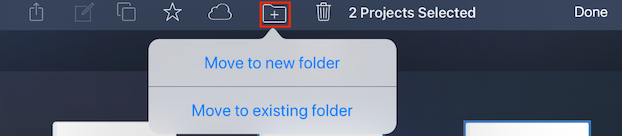
Folder management
Options
Comments
-
I am so frustrated that I cannot create folders and move files into the appropriate categories. I have read the manual and followed the instructions but cannot see how to do this.0
-
@Lionwillow @todderCW
Folders in SP (and as provided by most iOS apps, if they happen to support this feature-set), are not directories or actual folders at the filesystem level, but instead are treated as metadata tags. This is because of past & current limitions on file level APIs. We apologize if this was a misleading aspect of our advertising.
Second, completion of updates to our help guides, to reflect new functionality and updates (to existing features for Version 5 last year) are still a work in progress, so we apologize if anything was unclear about how to find your way around this particular functionality:
- Deleting of folders first requires opening the View Folders menu. From there, swipe to the left on any folder tab to delete all projects under that folder
- Creating a folder, or Moving of one or more SP/Symphony projects into a new or existing folder, involves identical steps, and requires you to be in Select mode under the Projects window (simply for the icon at the top right):
-- After switching into Select mode, the illustrated navigation bar items (below) will be made available
-- You will then be able to choose one or more projects to highlight them without opening. In this context, select the files that you want to move into a folder (i.e. tag with a specific folder-like label)
-- The new folder icon (highlighted) will then become enabled/tappable. This function corresponds to moving the selection to either a new folder or an existing one, as made evident by the popover options (illustrated) that will appear below the navigation item: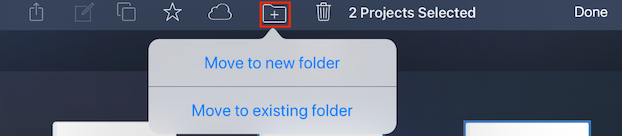 0
0